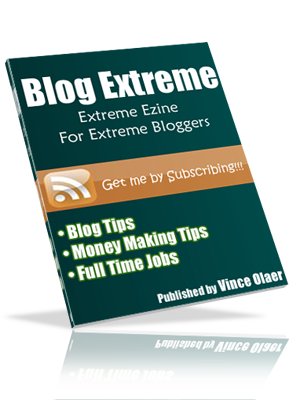Introducing Blogger Stats
Finally, the long awaited Blogspot Blogger stats is finally here!!!
No need to install Sitemeter or any other blog stats in your widgets to track your traffic. Blogger has now adopted the Traffic stats that was first released in July of this year.
Highlight Features:
- Real-time tracking. Each time your blog is viewed, you can immediately see the changes in stats. Unlike other stat widgets, it's being refreshed from time to time for the updates.
- Insight about your audience. The blogspot stat will let you know the top search keywords, the countries where your traffic is from, the browser used and many more.
- Great user interface. It's easy to read and easy to use. If you are familiar in using the Google Analytics, this is somewhat similar when it comes to tracking.
You can see it now running in your blogger accounts.
When you login, you will immediately see the tab on the right most corner option of your blog beside "monetize".
Blogger Buzz: Introducing Blogger Stats Read more...

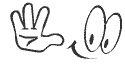 Get FREE Updates via Email!!!
Get FREE Updates via Email!!!