How To Activate Smartbro in Ubuntu
Do you have a Smartbro Dongle and you are using Ubuntu? Many Ubuntu users find it hard to install Smartbro internet dongle. Today, not anymore. I listed here the detailed, easiest way to install it.
Ok first, I want you to know my system and my current Ubuntu OS. I am using an Acer Aspire 4330 model of laptop, and in it, is Ubuntu 10.04 LTS, known as the Lucid Lynx. I am using the Smartbro HSDPA Dongle Modem MF627 made by ZTE corporation.
Probably you have read lots of Ubuntu instructions about installing these HSDPA dongle. And believe, you yourself will probably back out from using Ubuntu or buying Smartbro. In fact, I have read one in the forum that back out from buying one.
I was able to install Smartbro in my former Ubuntu Intrepid, but that was really hard before. Now, if you are using Lucid Lynx, you will find doing this a lot easier.
Ok, to the instruction. First, you will need to have usb-modeswitch. This is the little program that will recognize your usb modem as modem once you plug it in.
- Click System> Administration> Synaptic Package Manager
- Search for “usb-modeswithch”
- Tick usb-modeswitch and usb-modeswitch-data
- Click Apply
Note: In the forum, you will always see that you need to have libusb, and other software. I assume that you already have all these. Ok??? In my Lucid Lynx, I did not install anything. But I just found the synaptic package for usb-modeswitch ready.
- Setting up your network.
- Preferences> Network Connections> Mobile Broadband> Add
Note: This will open the set up wizard for Mobile Broadband.
Simply follow instruction until you reach in Editing your Account.
- Change the Connection name to “Smart Bro” instead of Smart default 1
- Erase the Username. Most probably the default is “witsductoor”
- Erase Password
- In the APN, type: SMARTBRO
Note: All caps please. In my system, it doesn't work with other words but this.
- Click PPP Settings> Click Configure Methods
- Untick everything except the PAP
- Click OK
To test:
- plugin your HSDPA Smartbro dongle
- Wait for a minute or two, until the icon of SmartBro appears on your desktop.
- When it appeared, it just means that you have already installed the usb-modeswitch
- Click the Network Connection icon found in your system tray, You will see there the Smart Bro connection, just click it.
Note: If it was able to connect, kindly click the “Disconnect” after use to ensure that your Smartbro load won't be charging you too much. And makesure that you also have a load in your dongle before testing it.
If this works in your system, please post your message below.

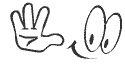 Get FREE Updates via Email!!!
Get FREE Updates via Email!!!


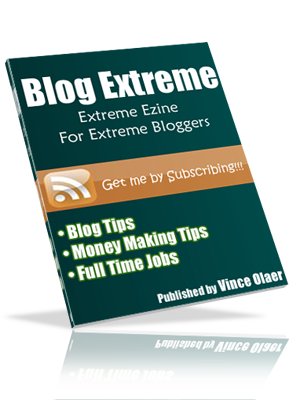


5 comments:
It does'nt work, you have to install wvdial and put some entries to your wvdial.conf.
Hmmm... that's interesting. What dongle model are you using? Mine is ZTE MF627. And actually this comes out of the box with Lucid Lynx. You don't have to install anything. Once you plug it, as long as the usbmodeswitch is active, it will automatically detect the dongle as usb router.
However, if you are using a newer model, I think it is not yet supported that's why you will need to install the wvdial.conf.
Thanks a million! After getting lots of wrong info, THIS method worked for me!
I am using a different Ubuntu and a different ZTE device ... And it STILL worked.
First, I'm using Maverick Meerkat with "Proposed Updates" installed. Using "Proposed Updates," I didn't have to mess around with anything in udev or usb-modeswitch. Anyway, with my configuration, Ubuntu simply recognized my dongle with no problems.
Second, I'm using the ZTE MF100 dongle. But your method worked fine even for this different hardware.
So I guess the lesson for any Maverick Meerkat user is in the SmartBro settings (deleting username/password and changing the APN).
Thanks again!
Happy for you dude!!! Kindly visit my other site: http://www.brandbuildit.com
Thanks dude! Worked on the first try.
Post a Comment