How To Add Comment Form in Blogspot
This is the updated version of adding a comment form in blogspot blog.
There are times that you are using a pre-made template in blogspot and you find out later that the comment form is not working well. Therefore, you might need to tweak your template a little bit.
First things first, you need to try this before tweaking your blogger template using the HTML editor.
Note: Notice the warning below Embedded Below Post? It says:
The embedded comment form can not be used if you have Post Pages disabled.
There are some premade templates that will not really work on this. In that case you need to tweak it in HTML editor. If it doesn't work, follow instructions below.
Tweaking it should not be so much pain though.
1.Login to your blogger.com
2.Design Tab> Click Edit HTML.
3.Tick Epand Widget Templates
4.On your keyboard, press Ctrl+F and type in the following line:
<b:include data='post' name='comments' />
This will enable to quickly search for this line.
5.Once you find it, immediately after this line, add this code:
<b:include data='post' name='comment-form'/>
6.Save the Template.
Your visitor can now see the comment form below your post that functions.

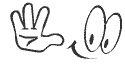 Get FREE Updates via Email!!!
Get FREE Updates via Email!!!

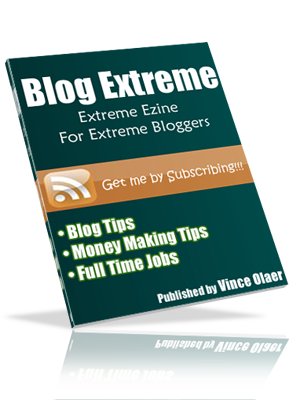


0 comments:
Post a Comment